Step 1
Log in to the CMS. From the uSkinned dashboard, locate the "2FA Authentication" box on the right-hand side.
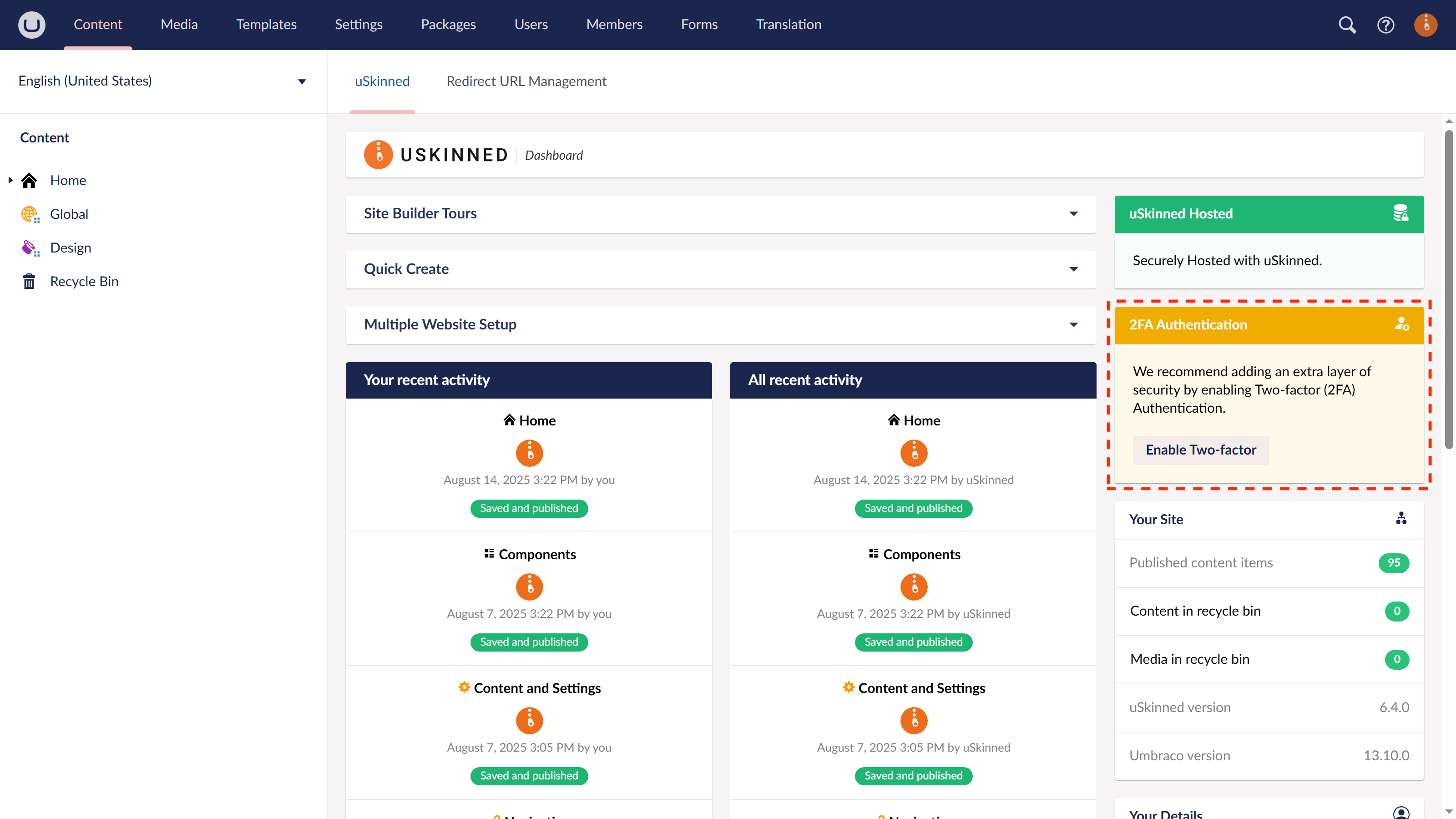
What is 2FA and Why It's Useful
2FA (Two-Factor Authentication) is a security process that requires two steps to log in. First, you enter your password. Then, you confirm your identity with a second factor, like a code sent to your phone, an app (such as Google Authenticator), a fingerprint, or a hardware key.
This second step makes it much harder for hackers to break into your account, even if they know your password. It adds a strong layer of protection for your email, social media, bank, or any other online account, such as your uSkinned back office login.
Step 2
From the slide-out panel, click on the button 'Configure Two-factor'.
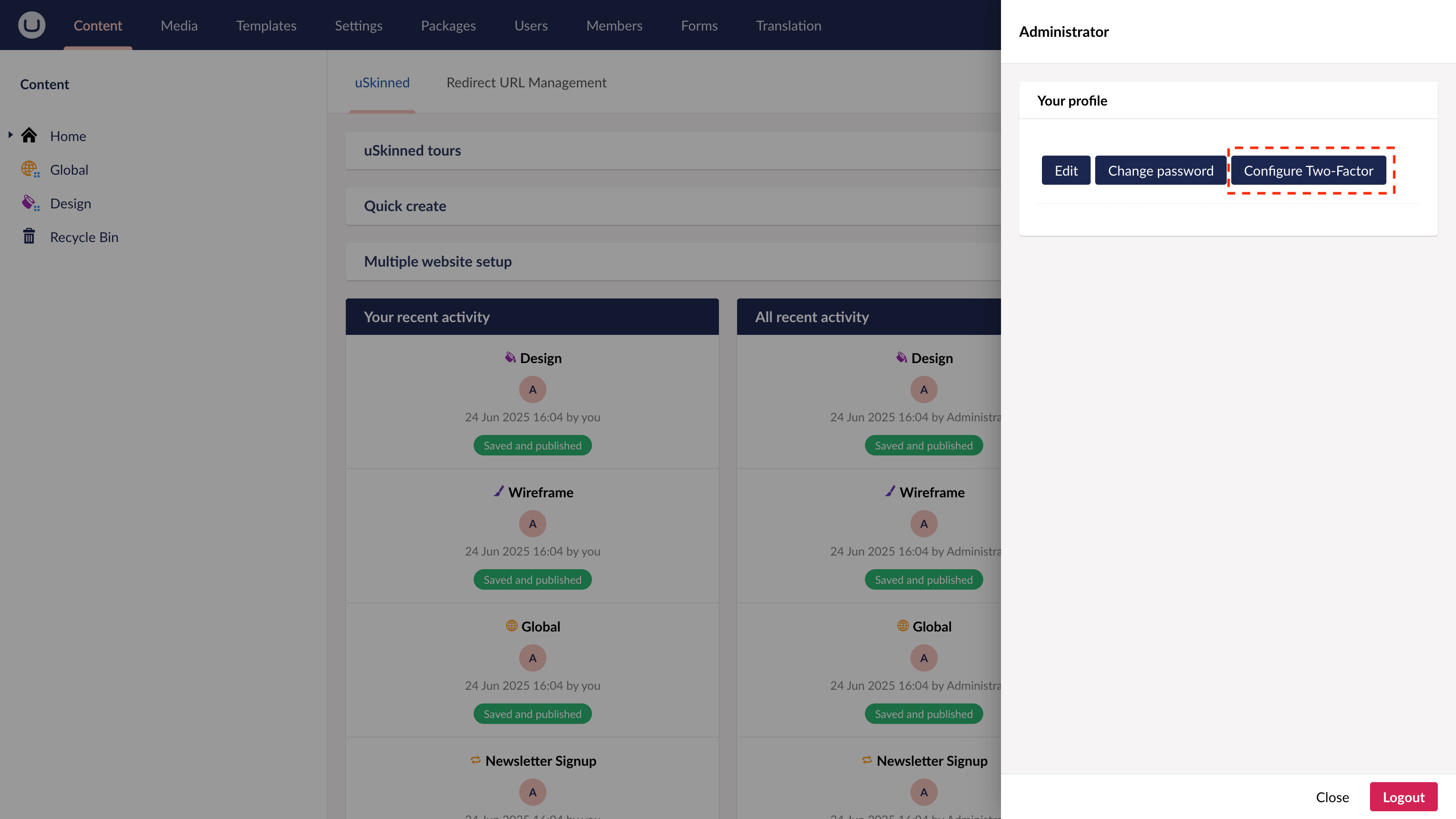
Step 3
From the slide-out panel, click on the button 'Enable'.
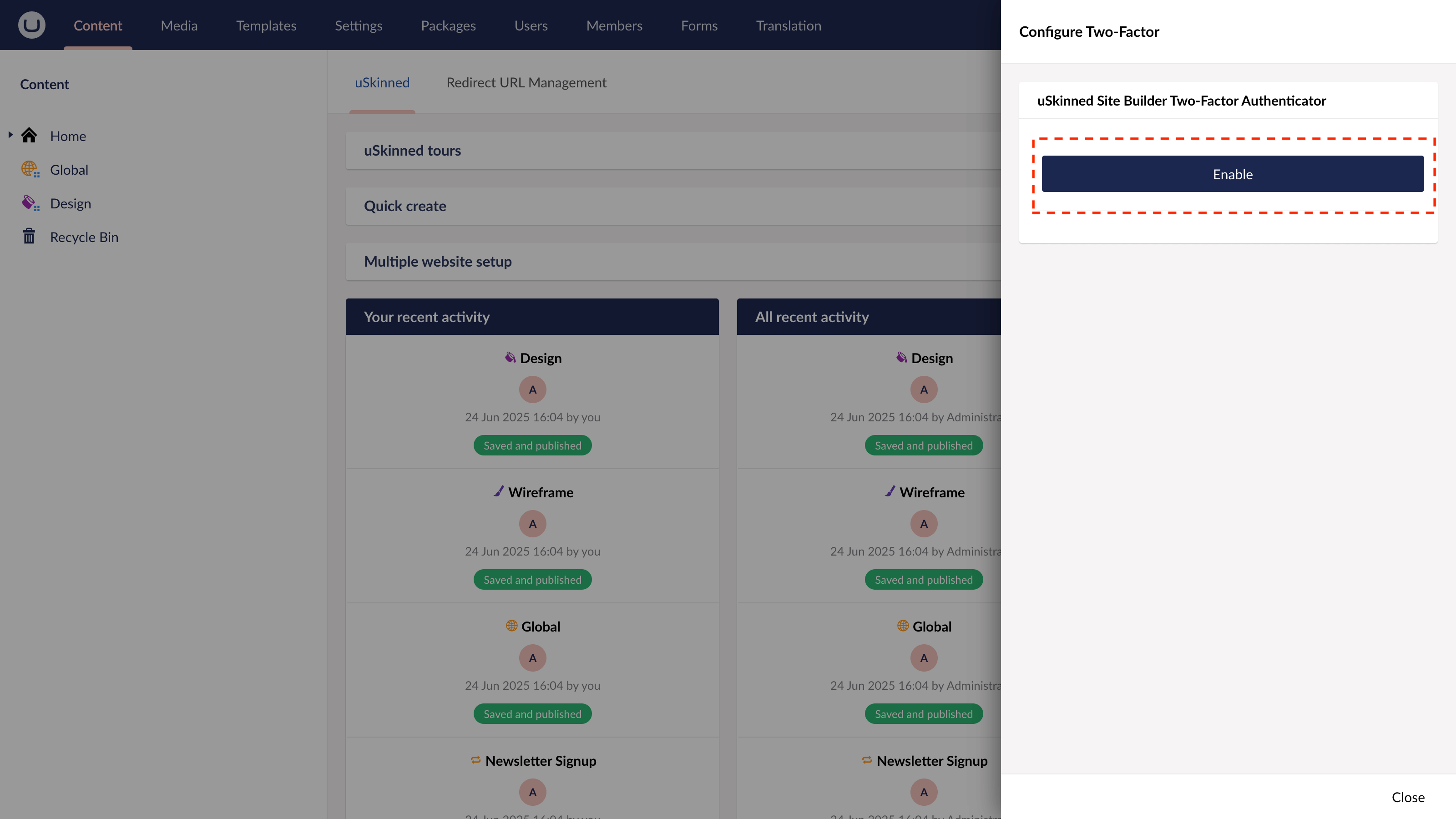
Step 4
Open your authentication app. From the slide-out panel, scan the QR code and enter the 6-digit code provided by your app.
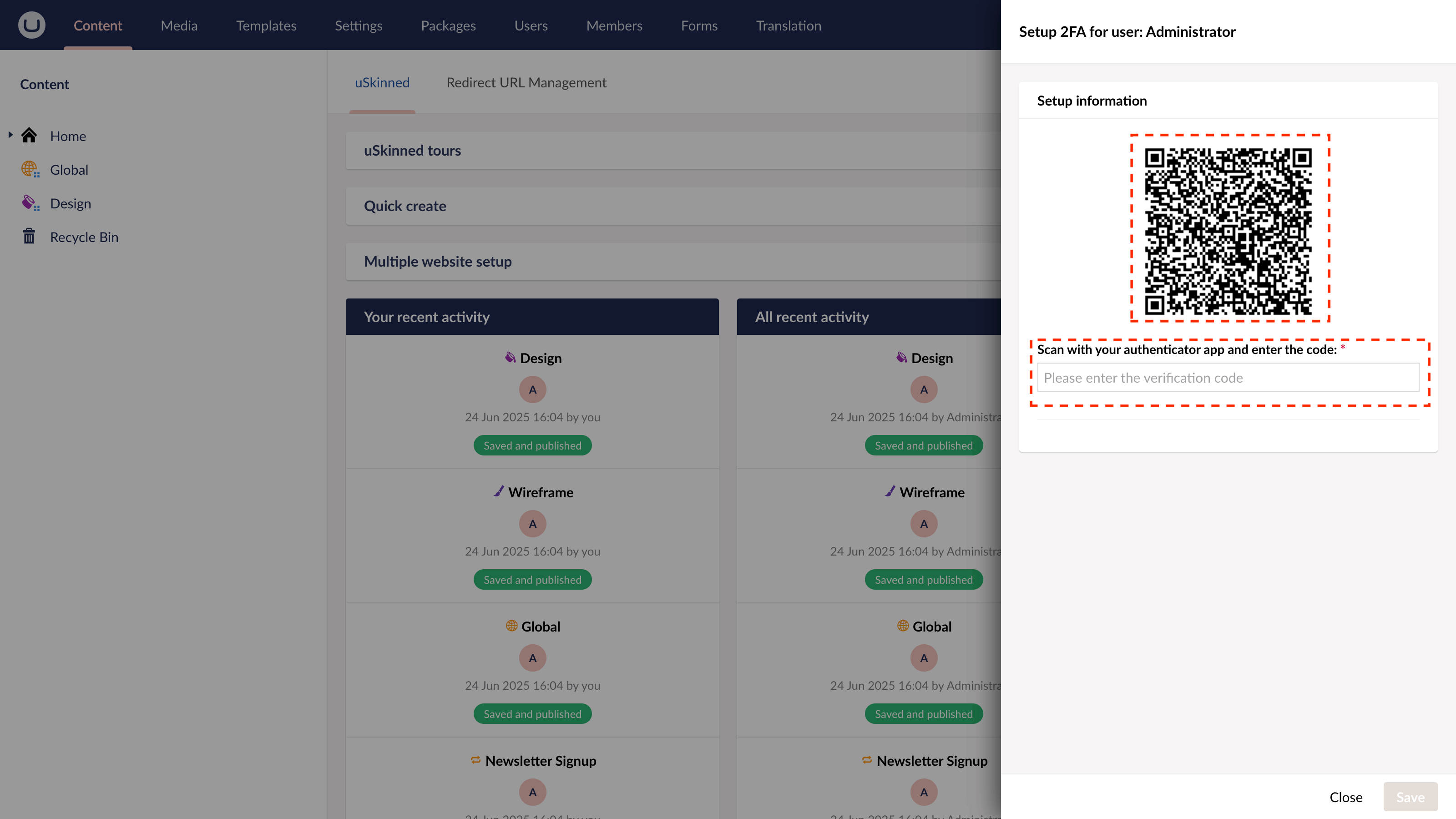
That's Two-factor (2FA) authentication enabled for your CMS user login.
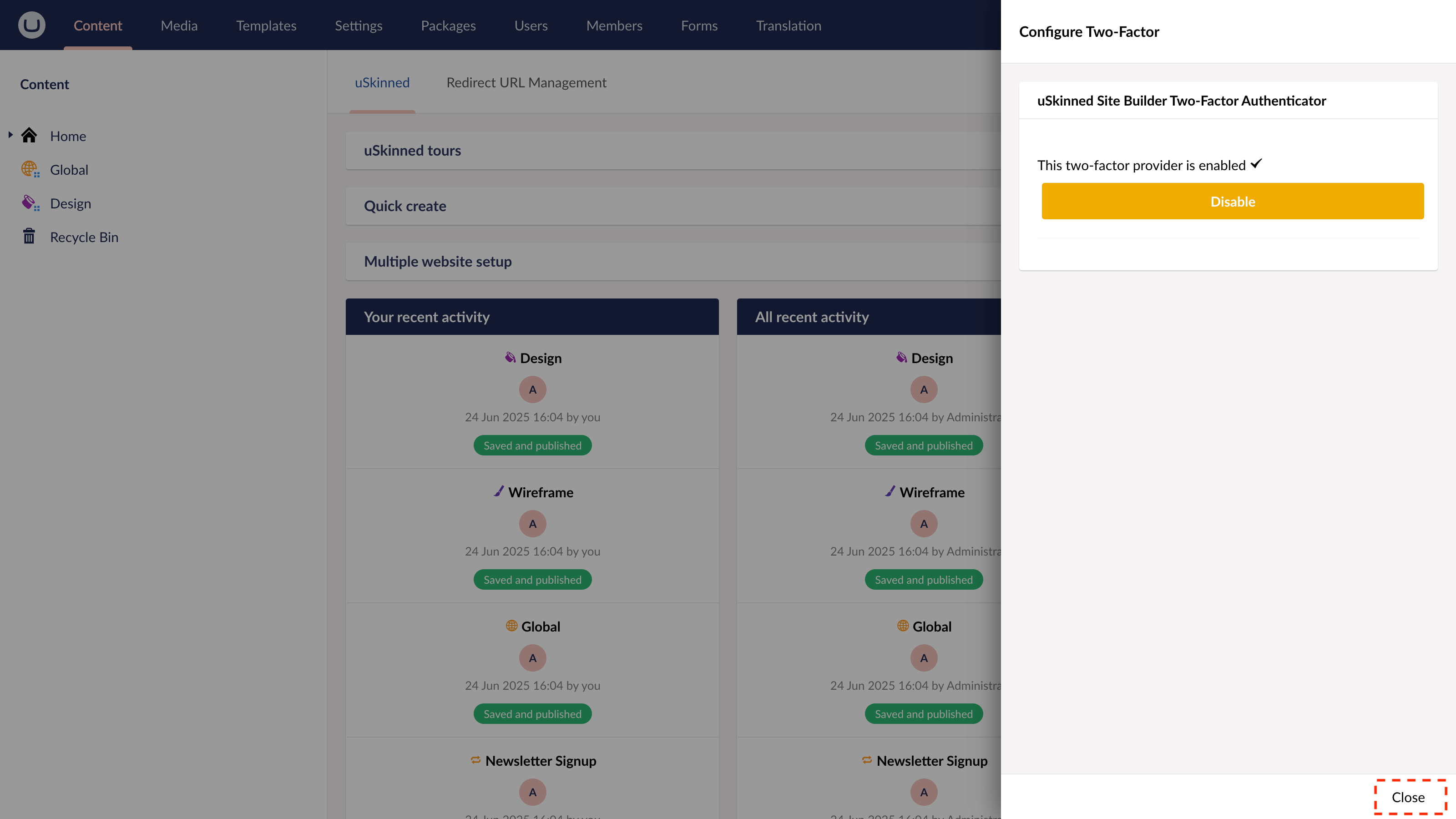
Step 7
Log out of the CMS and log back in, this time with your newly added layer of security.
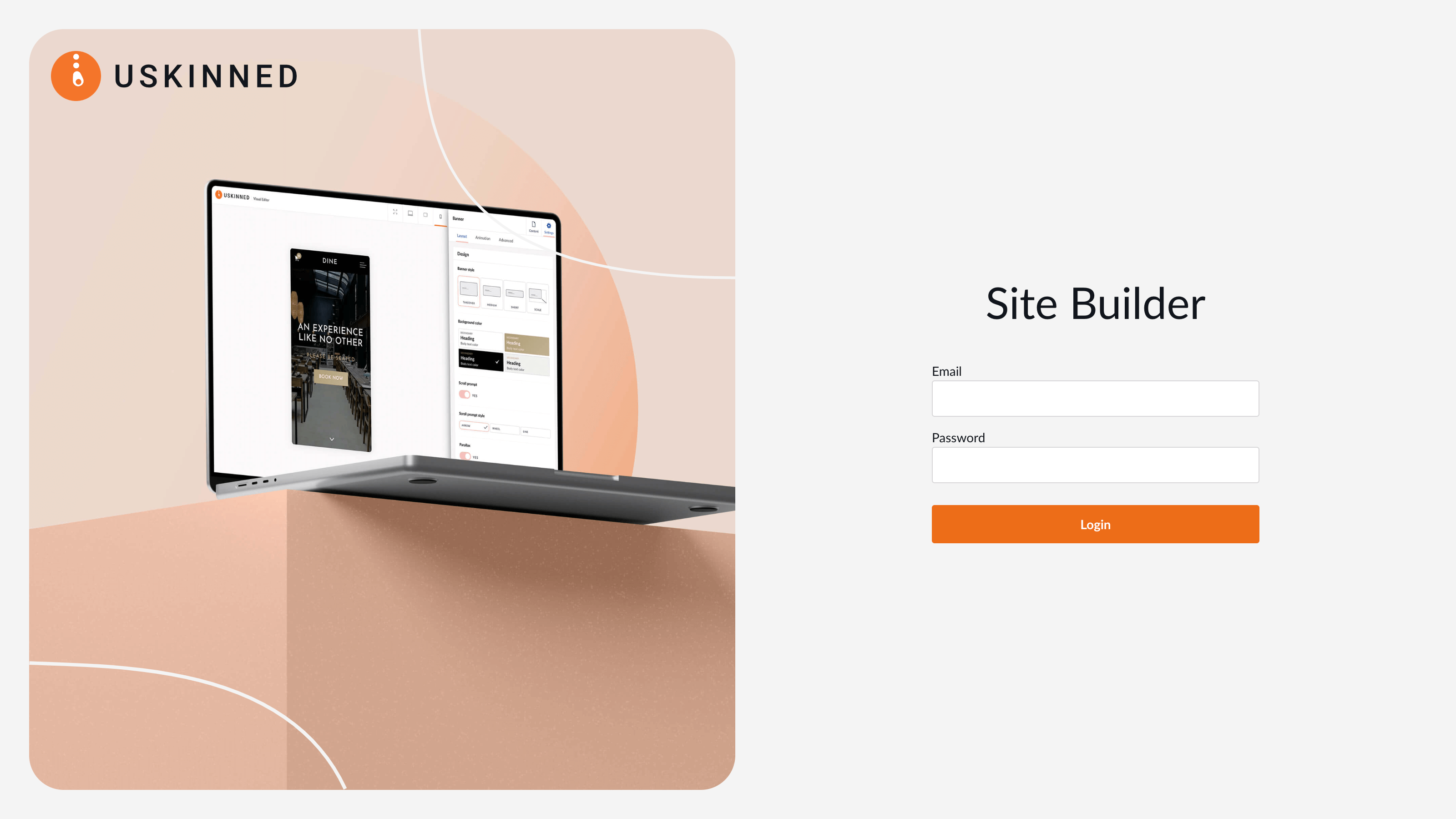
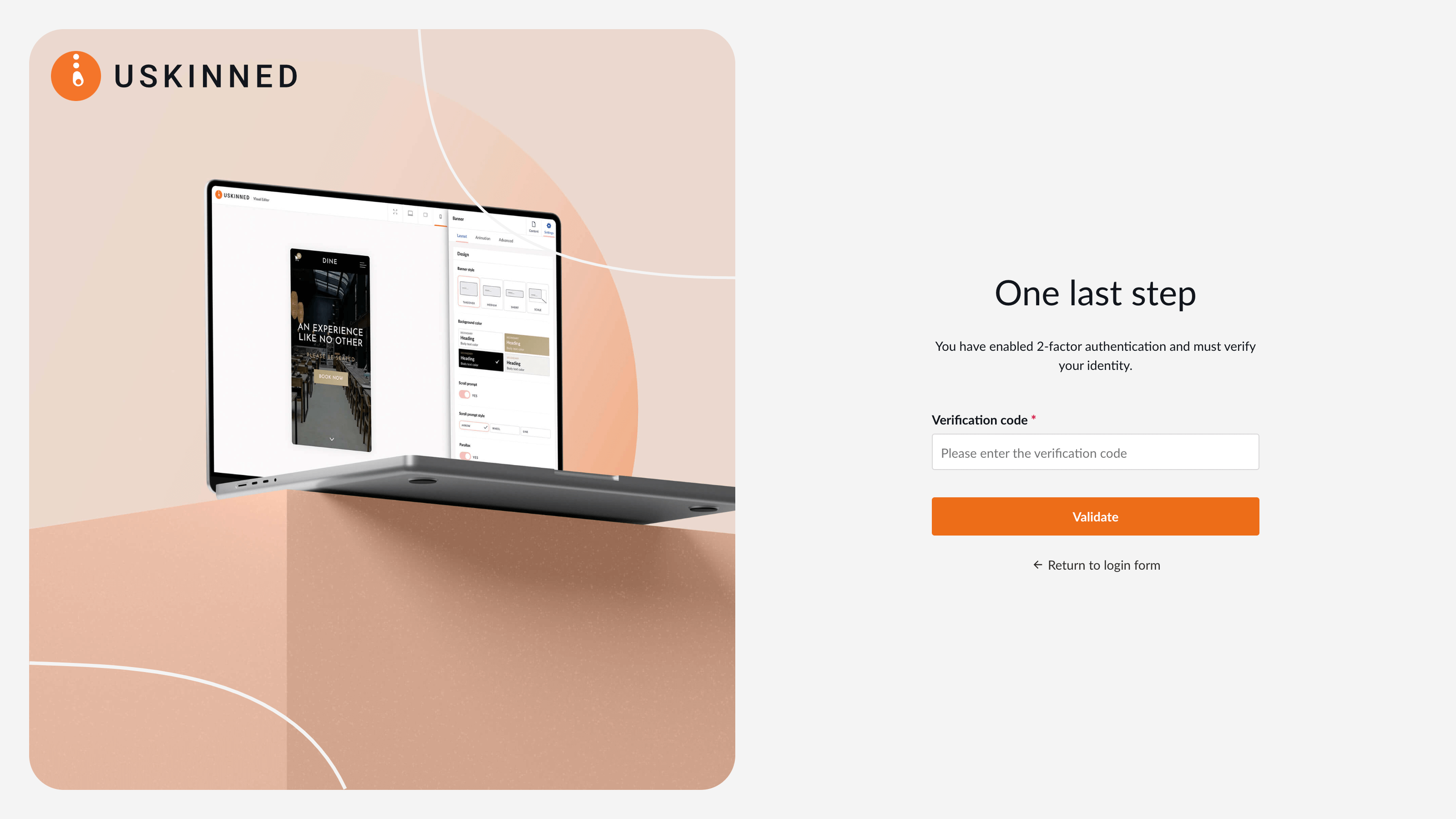
If at any time, you wish to disable Two-factor (2FA) authentication, follow the first few steps again and instead of 'Enable', click 'Disable'.
#h5yr
Related content
Step 3
Create
Create content with the Visual Editor and utilise built-in eCommerce and integrations.
Step 4
Go Live
You can host securely on Azure with uSkinned Hosted, or go your own way with a Self-Hosted license.