How to add or edit a page
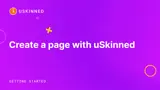
Step 1
Login to the CMS > Hover over the "Home" node > Click the "..." icon
Step 2
From the slide-out panel select the 'Page'.
Step 3
Give your new page a name. In the bottom right part of the screen hit "Save and Publish" to finalise the creation of your page.
Step 4
Your new page is now visible in the content tree.
Bonus Steps
How to re-order your pages :-) woohoo!
Steps 6 - 7
Hover over any page node with sub-pages > Right-click on the "..." icon > Select "Sort" from the slide-out panel.
Step 8
You will now see a full list of the nodes below that page node > Select the page you wish to re-order and then drag it to your intended position.
Steps 9
Once your pages are in the correct order hit "Save" in the bottom right of the slide-out panel.
#h5yr
Start your free trial
Join thousands of digital teams, freelancers & business owners worldwide and start using uSkinned Site Builder for Umbraco to deliver results.
Related content
Step 3
Create
Create content with the Visual Editor and utilise built-in eCommerce and integrations.
Step 4
Go Live
You can host securely on Azure with uSkinned Hosted, or go your own way with a Self-Hosted license.

