How to add or edit a Twitter Site Username
Assigning a Twitter Site Username is important to help Twitter relate your website to a specific account when it is shared via Twitter.
Your Twitter Site Username should not be confused with the Twitter Creator Username.
The Twitter Site Username is for your website owner or business name, e.g. uSkinned.
The Twitter Creator Username is defined on a page by page (or post by post) basis and should only relate to the content of that page.
Step 1
Login to the CMS.
Step 2
In the tree menu, go to Global.
Step 3
From the grid of options, go to Settings.
Step 4
On the General tab, locate the label 'Twitter Creator Username'.
Step 5
Enter the username of your business or website owner. For example, uSkinned.
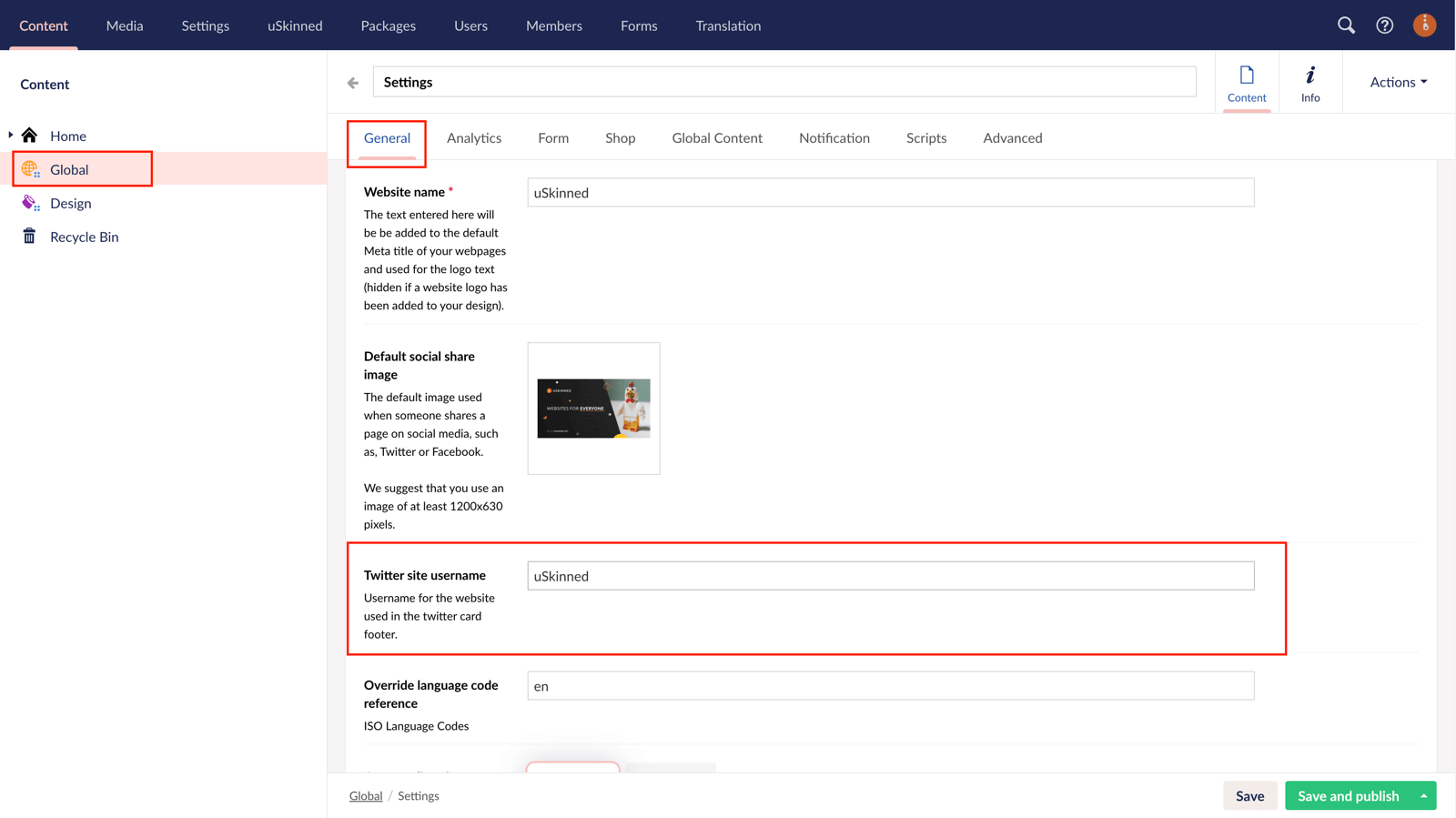
Step 6
Save and publish Settings.
Your website will now be directly linked with the username you entered in Step 5 whenever any of your content is shared via Twitter.
#h5yr
Step 3
Create
Create content with the Visual Editor and utilise built-in eCommerce and integrations.
Step 4
Go Live
You can host securely on Azure with uSkinned Hosted, or go your own way with a Self-Hosted license.

