Step 1
We'll want to start off with the same folder and file structure before you add your own customisations.
Copy each of the following folders:
~/wwwroot/css/uskinned ~/wwwroot/images/uSkinned ~/wwwroot/scripts/uSkinned ~/wwwroot/EmailTemplates/uSkinned ~/Views/Partials/uSkinned
Now rename the copies to the name you wish to use for your codebase, in our example, we'll call it Website:
~/wwwroot/css/website ~/wwwroot/images/website ~/wwwroot/scripts/website ~/wwwroot/EmailTemplates/Website ~/Views/Partials/Website
Step 2
Now we need to add our new codebase reference to the app settings. Go to the following file:
~/appsettings.json
Step 3
Next to "SourceCodeOptions" add your new codebase name after the uSkinned codebase:
"SourceCodeOptions": "uSkinned,Website"
Now restart your website.
Step 4
Login to the CMS.
Step 5
In the tree menu, go to 'Design'.
Step 6
On the right-hand side, go to any theme design or create a new theme design.
Step 7
On your chosen design, go to the 'Advanced' tab.
Step 8
Under 'Frontend source', choose your new codebase from the dropdown select box.
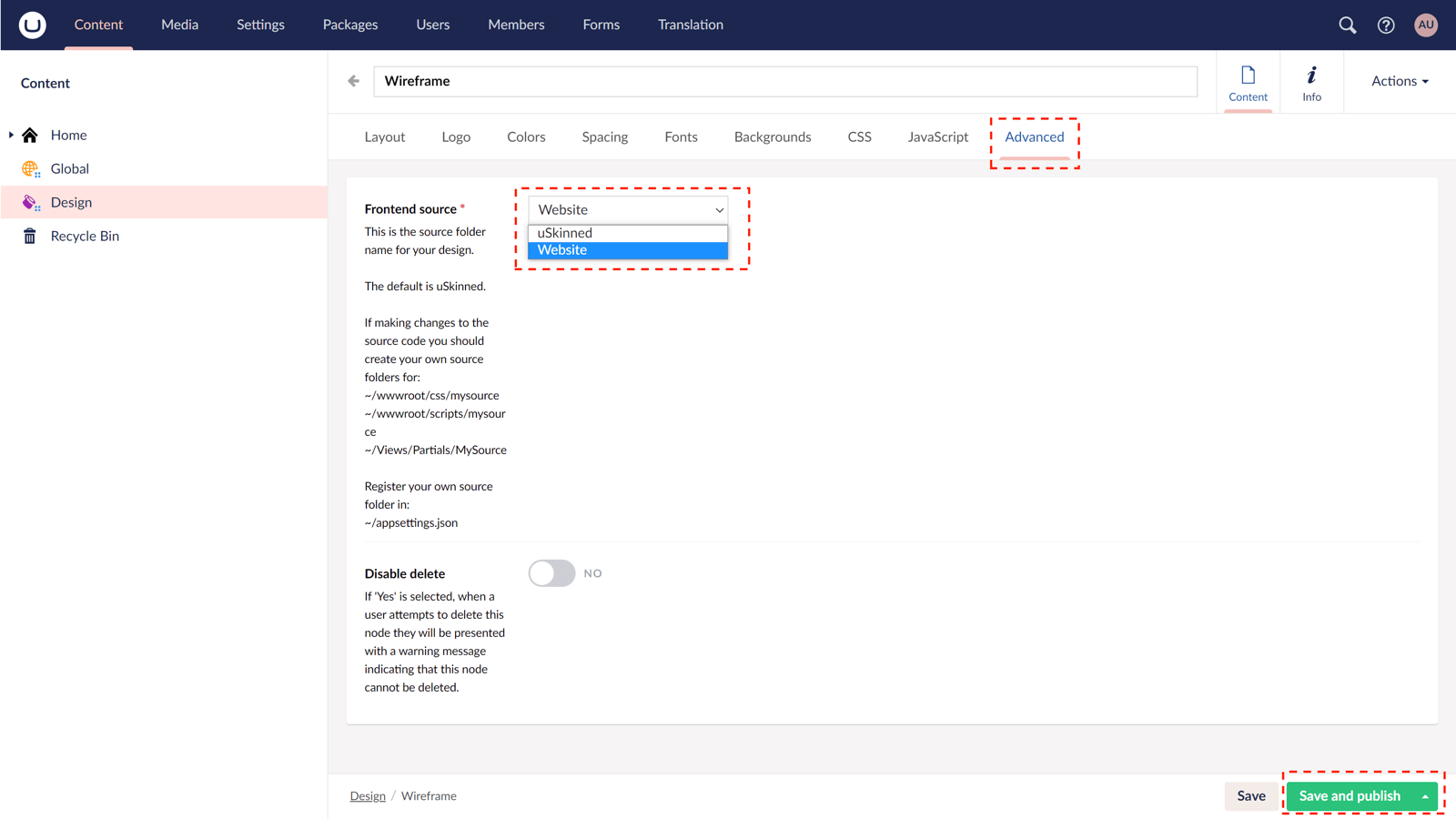
Step 9
Click 'Save and publish'. Your theme design is now using your own codebase, you can start adding your customisations.

