How to create a uSkinned Site Builder license
You will need an available license to follow this guide, if you do not, you can purchase one by following this guide.
A domain license is required if you plan to self-host your website on your server or with a third-party provider such as UmbHost or Umbraco Cloud.
Step 1
Go to the uSkinned customer portal. From the uSkinned customer portal, you can use the link on the dashboard or go to the “Licenses” section in the navigation.
Step 2
Each available License will display the date of when it must be activated.
After purchase, you have 12 months (1 year) to activate the license.
Step 3
Use the “Actions” menu on the right-hand side of each available License, to create your License.
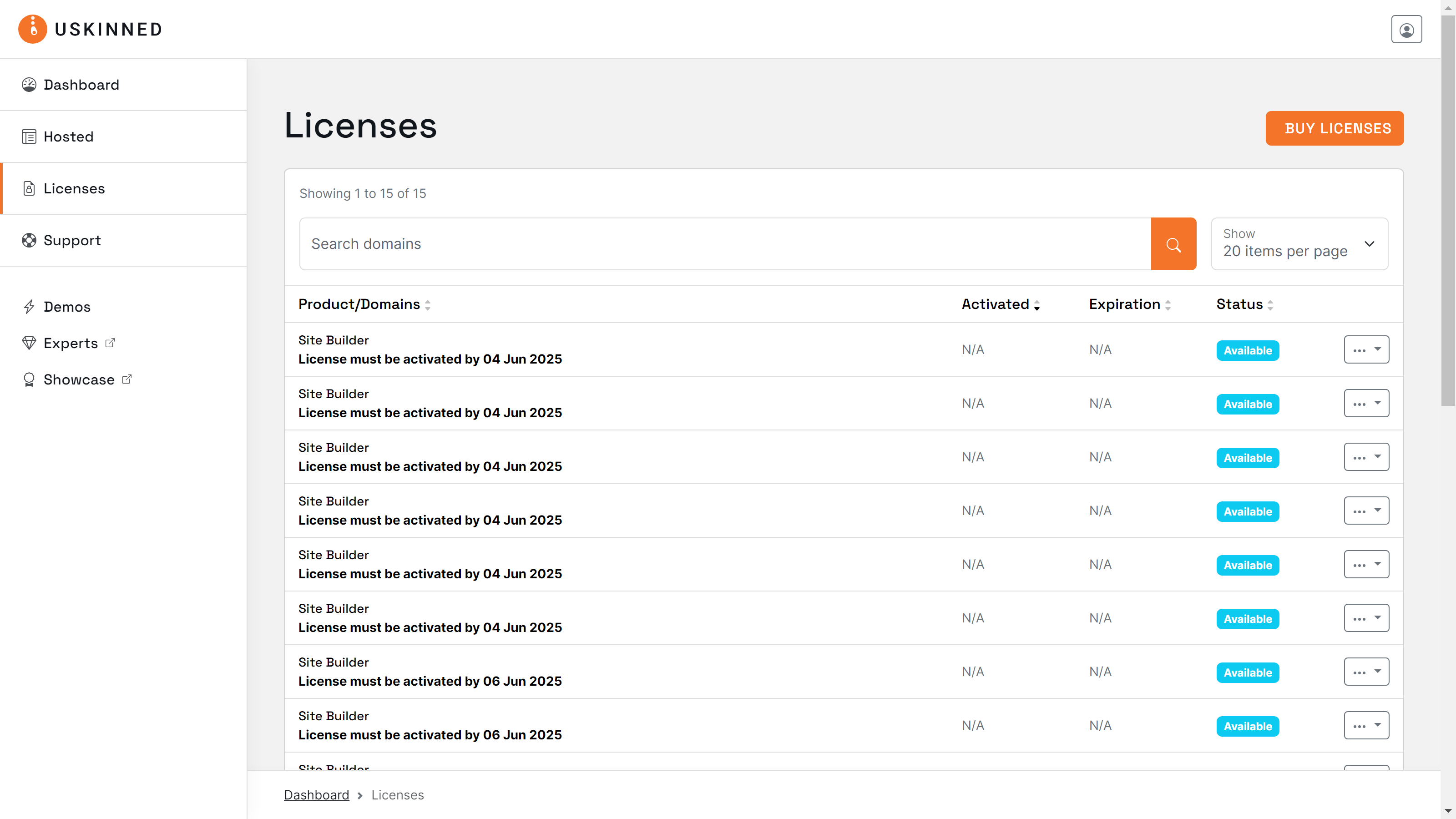
License Agreement
Please note, that you can only enter one Production domain per License. If you enter more than one Production domain then you will violate our License Agreement, see more about our License Agreement here: https://uskinned.net/website-license-agreement/
Domain License example
- Production Domain: website.com
- Staging Domain: website.staging.com
- Development Domain: website.development.com
If you use UmbHost, your staging or development domain should contain your provided umbhost.dev.
- Staging/Development Domain: YOUR-SITE-ID.umbhost.dev
Umbraco Cloud websites
If you use Umbraco Cloud, your staging and development domains should contain your provided umbraco.io and azurewebsites.net domains.
- Staging Domain: YOUR-SITE-ID.umbraco.io
- Development Domain: YOUR-SITE-ID.azurewebsites.net
Step 4
In the form provided, please enter your domain. You must at least enter your Production domain.
If you require more than one Production domain, please follow this guide to Create a multi-site License.
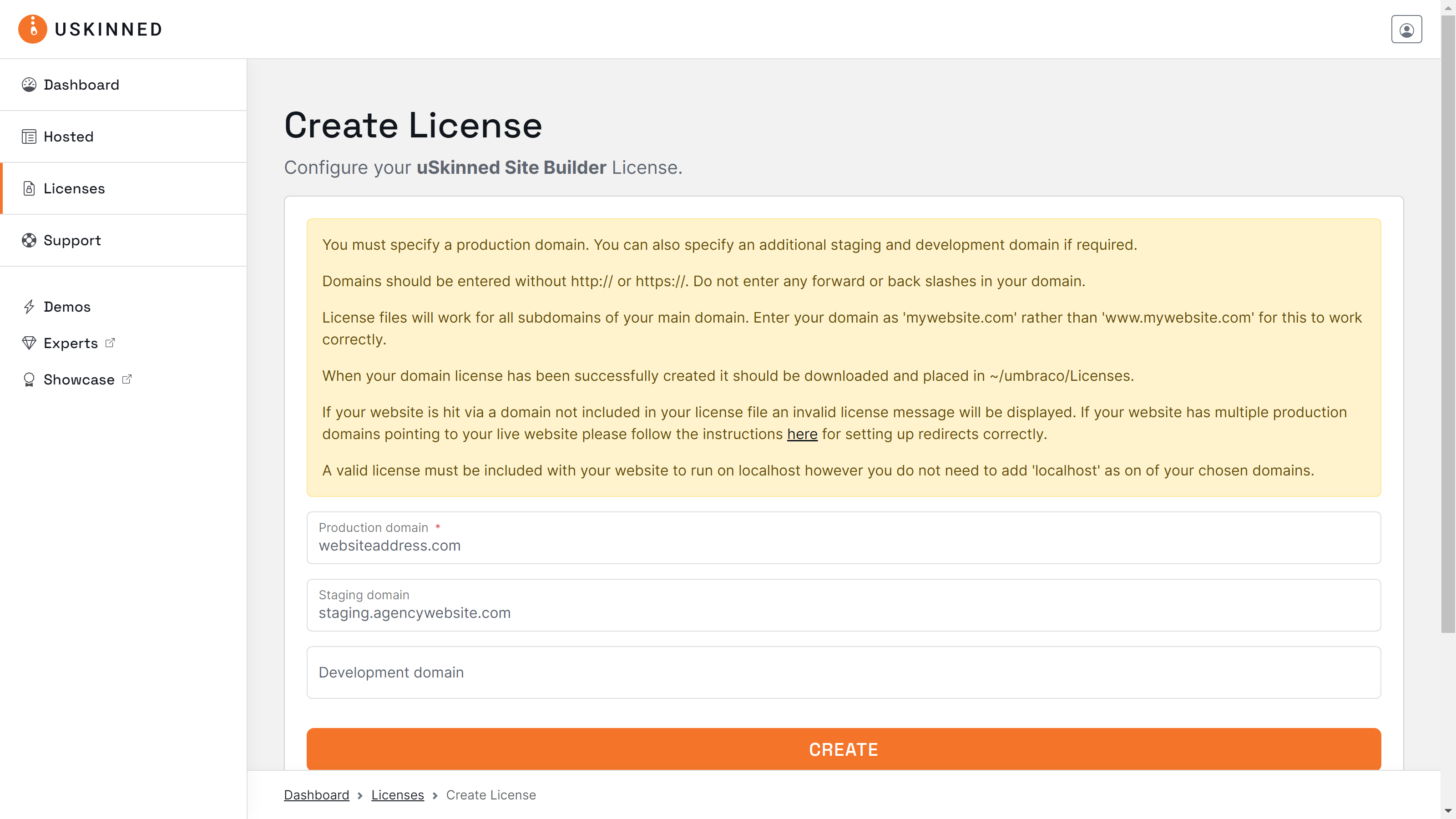
Step 5
Once you are happy that your domain(s) are correct, click “Create”.
Step 6
You will now see the confirmation page. Follow the link provided to manage and download your License.
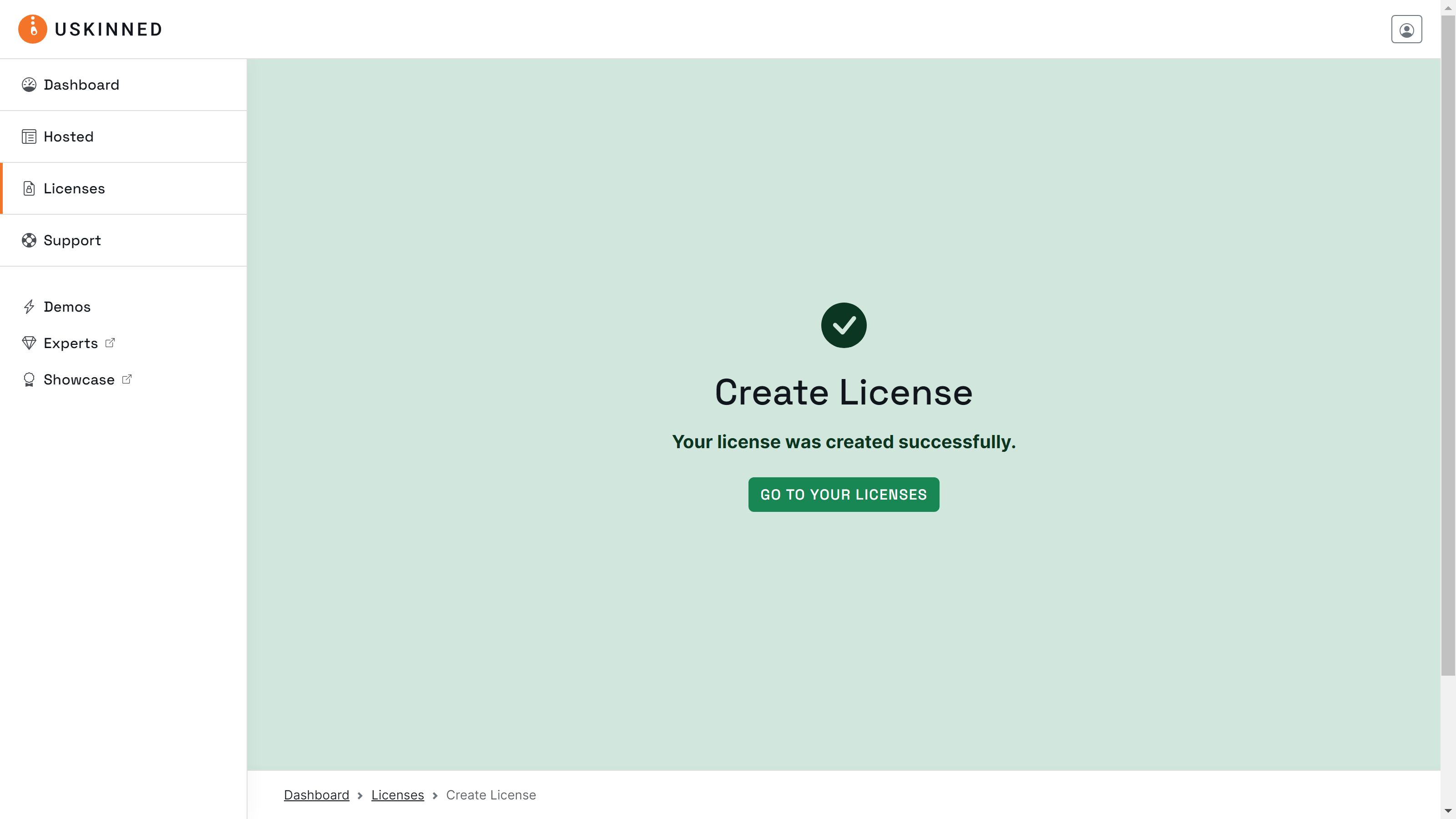
Next steps
#h5yr
If you run into any issues, contact support.
Related content
Step 3
Create
Create content with the Visual Editor and utilise built-in eCommerce and integrations.
Step 4
Go Live
You can host securely on Azure with uSkinned Hosted, or go your own way with a Self-Hosted license.

