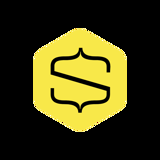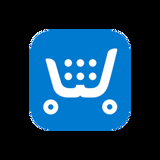How to create eCommerce ready product pages with Shoprocket
Create a modern product page layout with the uSkinned Site Builder for Umbraco and Shoprocket.
Step 1
Login to the CMS.
Step 2
Under Home, create a new Page, name it and select the 'Full' layout option.
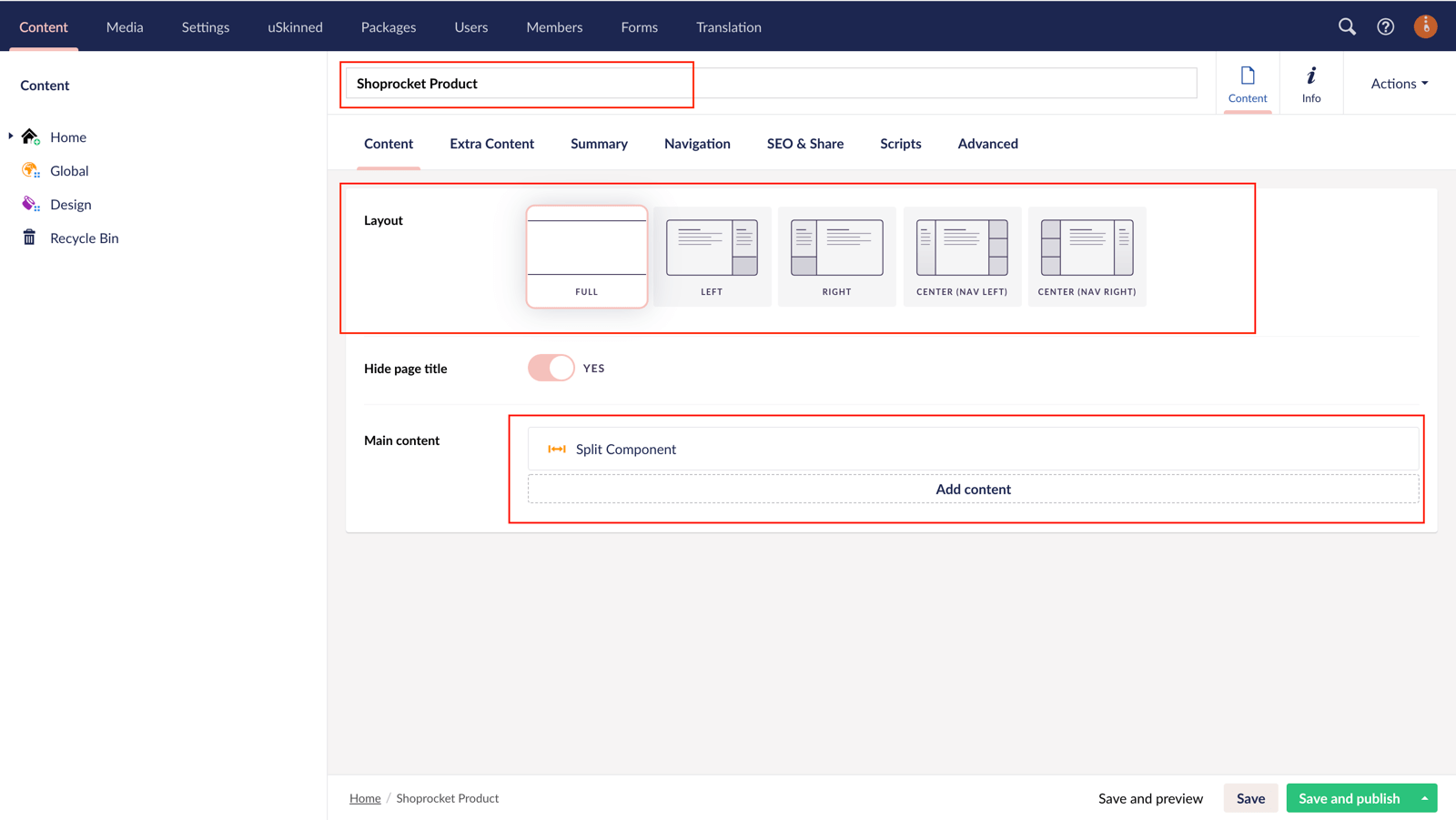
Step 3
Click 'Add Content' and choose the 'Split Component'.
Step 4
On Split Section 1, click 'Add Content' > choose the 'Pods' component > 'Embed Code' pod.
Step 5
Go to your Shoprocket admin dashboard. From the left-hand side navigation, select 'Sales Channels' > 'Existing websites' from the left-hand side menu.
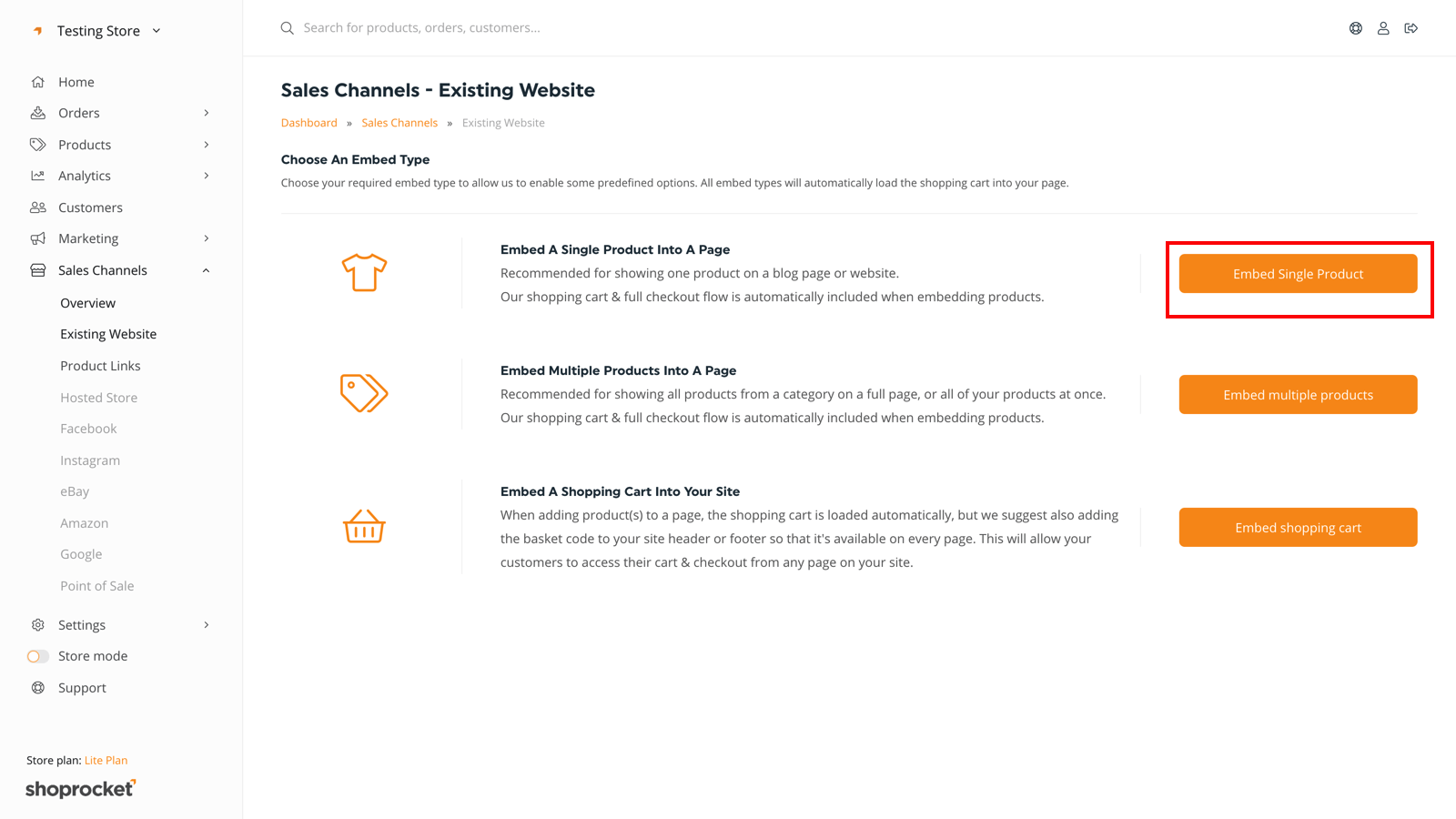
From the options provided, select 'Embed Single Product'.
You can choose from a wide range of options, including, colors, padding, products per row etc. This will help make sure your products match your uSkinned website.
In our example, we want to remove all elements of the product except for the "Add to cart" button.
Step 6
Return to the CMS. In the Embed Code field, paste your Shoprocket Single Product code. You could even add an accordion to show returns, delivery and product specification details.
Switch on the 'Intro' fields and enter your product name and details. Now click 'Submit'.
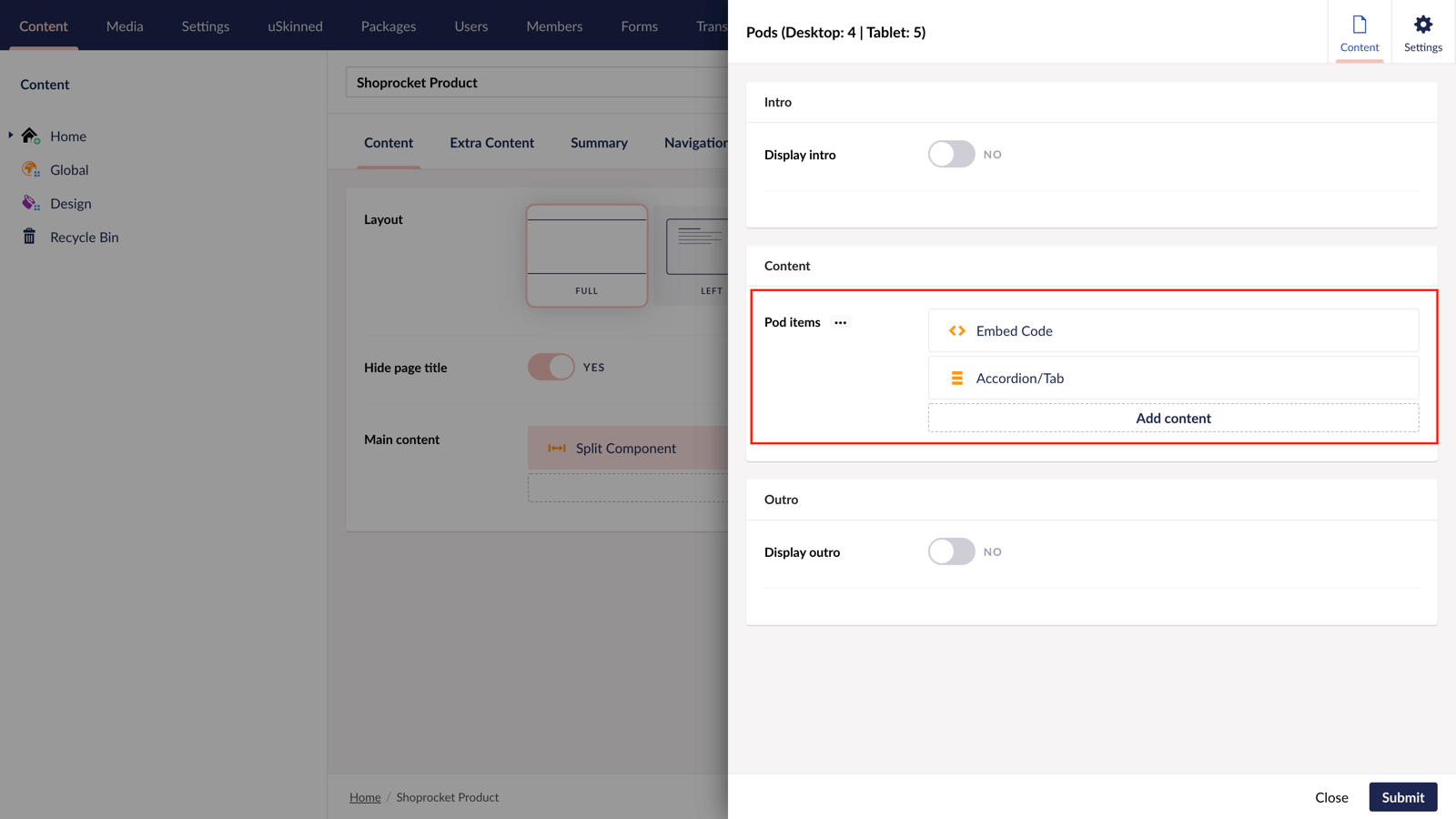
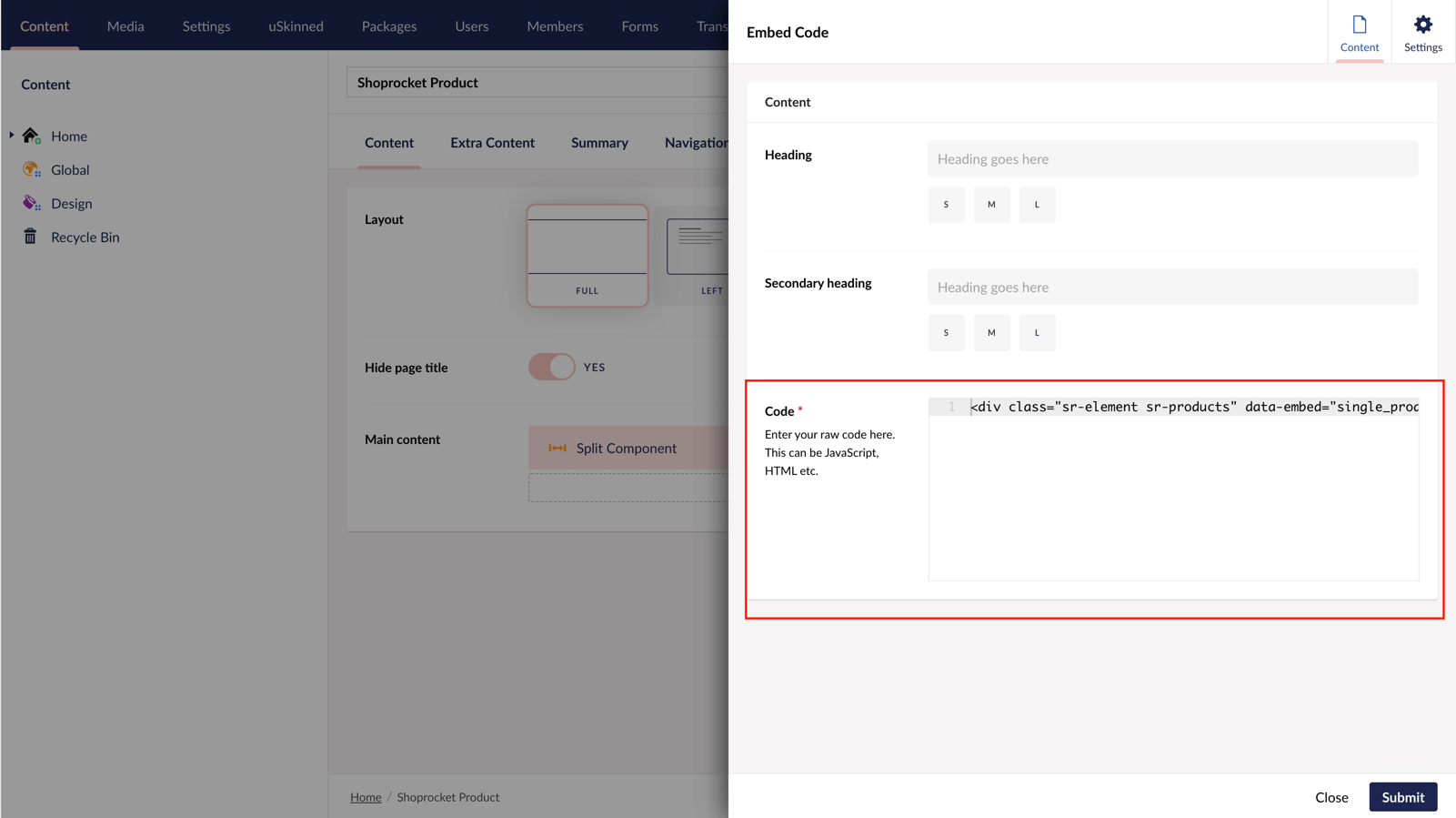
Step 7
On Split Section 2, click 'Add Content' and choose the 'Gallery' block. This is to showcase the product images that support your new product.
Step 8
Click 'Add Content' to select your image or video type. We will use the 'Gallery Multiple Images' options to quickly select multiple images in our example.
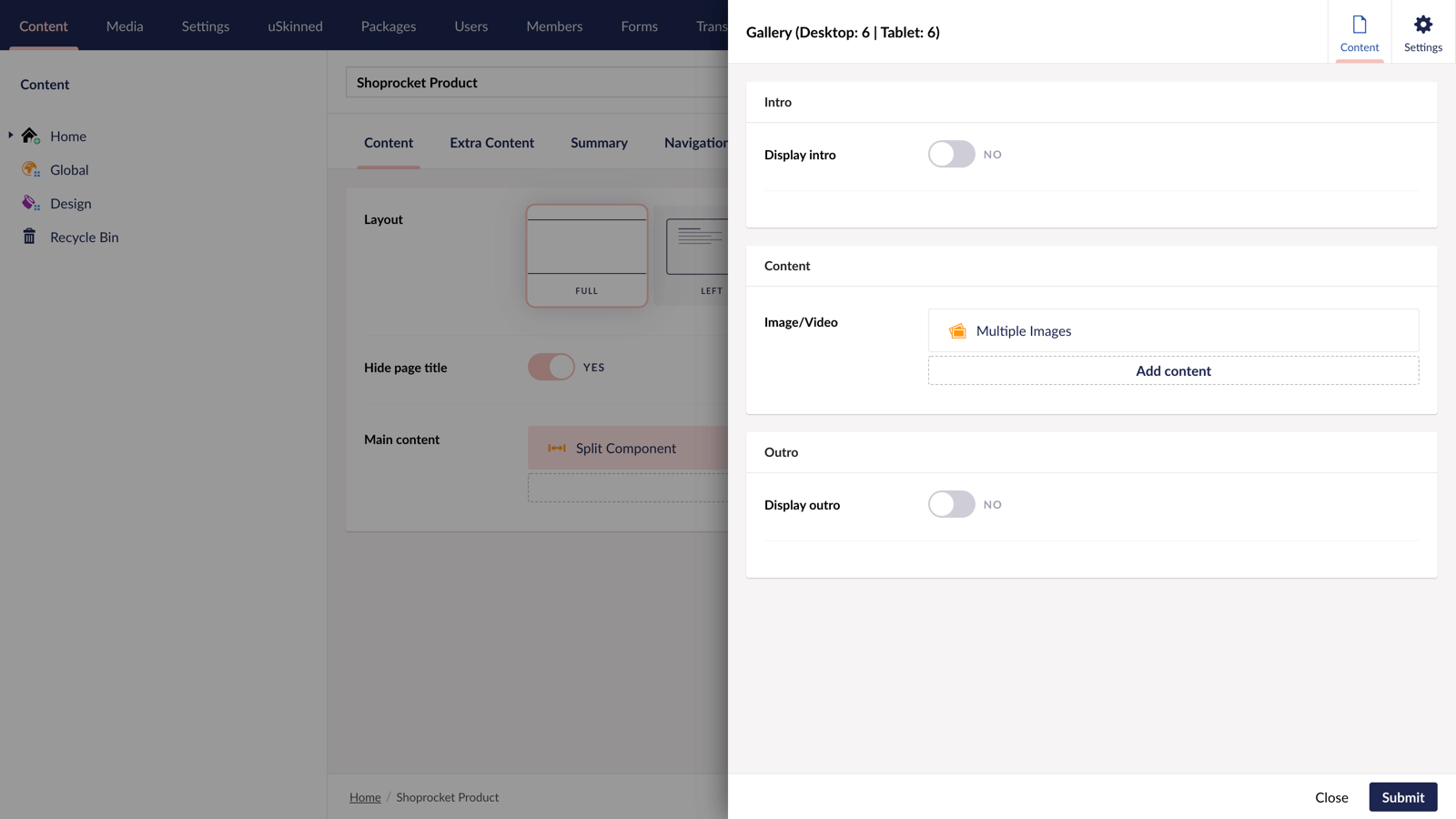
Step 9
Select the product images you wish to showcase. Please note, you are not limited to just showcasing images, you can use YouTube, Vimeo, or videos uploaded to your Media section too. Once you're happy, click 'Create' in the bottom right.
Step 10
Still on your 'Gallery', in the top right, click on 'Settings'. In our example, we will choose:
- Items per row — 1
- Image style — 1:1 Square
- Enable Carousel: Yes
- Show arrows: Yes
Once you're happy, click 'Submit' in the bottom right.
Step 11
Still on your 'Split Component', in the top right, click on 'Settings'. Choose the settings that best suit your site design. Now click 'Submit'.
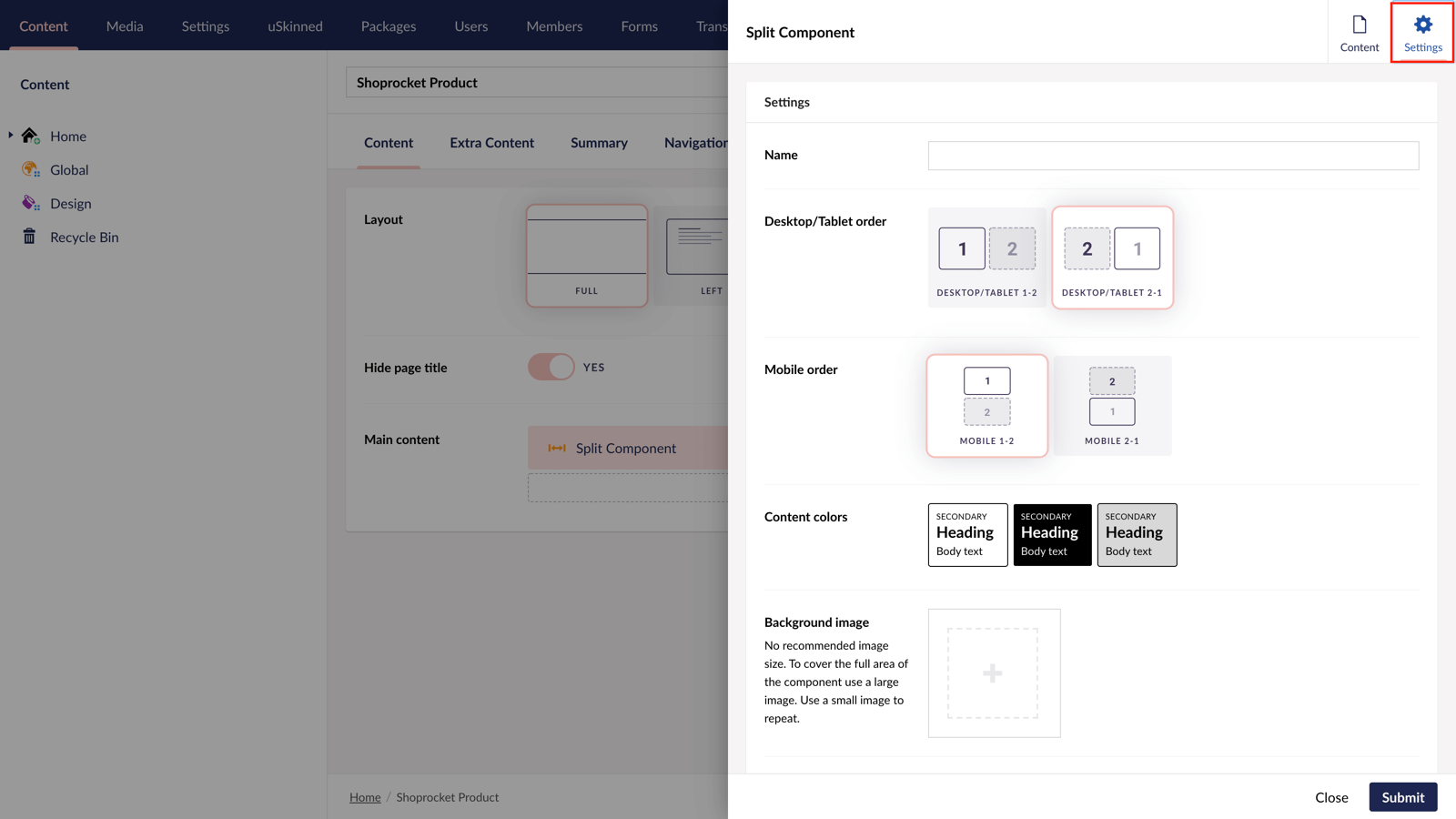
Step 12
Since the product name in the 'Split Component' will be our page title, we can hit the switch to 'Hide Page Title'.
Step 13
Finally, hit 'Save and Publish'. You can now view your awesome and modern product page on the front end of the website.
Don't stop there though, thanks to the uSkinned Site Builder's modular approach, you can add more components such as parallax banners of accordions for FAQs to really showcase your products.
You can even use the 'SEO & Share' tab to enhance the product's visibility and ranking on search engines like Google.

Step 14
We now need to embed the Shopping Cart embed code — this will live at a Global level so that your shopping cart is accessible throughout all of your website pages.
In the tree menu, go to 'Global' > Click on 'Settings' > Click on 'Scripts'. In the field 'Header Scripts' paste in the Embed code provided by Shoprocket. In the bottom right-hand corner, click 'Save and publish'.
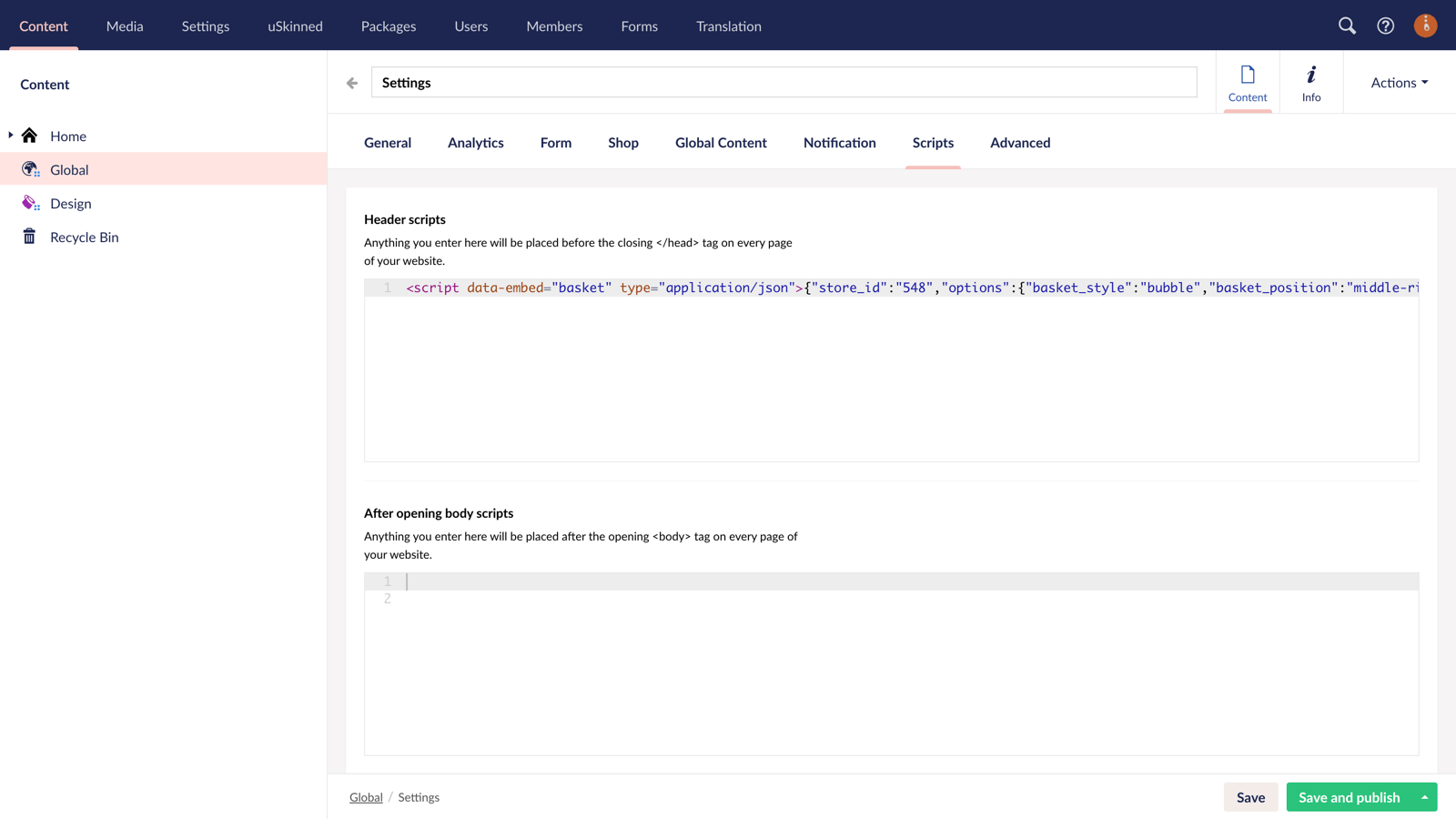
Go to any other page on your site and you will be able to access your Shoprocket shopping cart. This will make sure your customers can get to the checkout from any page.
#h5yr
Related content
Step 3
Create
Create content with the Visual Editor and utilise built-in eCommerce and integrations.
Step 4
Go Live
You can host securely on Azure with uSkinned Hosted, or go your own way with a Self-Hosted license.