How to download and install the latest version of Umbraco CMS
This guide is for uSkinned Site Builder 2.x (and up) with Umbraco 9.x (and up).
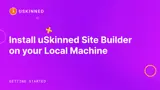
The quickest way to get up and running with the latest version of Umbraco 9 and above is using the command line interface.
A command-line interface (CLI) is a text-based user interface (UI) used to run programs, manage computer files and interact with the computer. Command-line interfaces are also called command-line user interfaces, console user interfaces and character user interfaces. CLIs accept as input commands that are entered by keyboard; the commands invoked at the command prompt are then run by the computer.
Step 1
Open your command line.
You can do this by navigating to any folder on your machine and typing cmd into the browser bar followed by the enter key.
Step 2
Install the Umbraco templates with:
dotnet new -i Umbraco.Templates
Step 3
To create a new project, run:
dotnet new umbraco --name MyProject
Please note, what you name your project is up to you. For instance, if you name it NewWebsite you would run the following instead:
dotnet new umbraco --name NewWebsite
Step 4
Enter the project folder, it will be the folder containing the .csproj file
Step 5
Run and build your project using
dotnet run
Step 6
The console will output a message similar to:
[10:57:39 INF] Now listening on: https://localhost:44388
Step 7
Open your preferred browser and navigate to the local URL.
Step 8
Follow instructions on the installer to complete the installation of Umbraco.
Now that Umbraco 10+ is up and running, you can download and install uSkinned Site Builder.
#h5yr
Related content
Step 3
Create
Create content with the Visual Editor and utilise built-in eCommerce and integrations.
Step 4
Go Live
You can host securely on Azure with uSkinned Hosted, or go your own way with a Self-Hosted license.

