How to edit your Theme Design using the Visual Designer
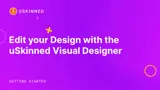
Step 1
Login to the CMS.
Step 2
Go to any page in the tree menu. For example, click on the 'Home' page.
Step 3
In the bottom right, click 'Save and Preview'. Preview mode will now load in a new tab or window.
Step 4
On the right-hand side, you will see two buttons. One with a Paint Bucket icon and the other a Pencil icon. Click on the 'Paint Bucket' icon to access the Visual Designer.
Step 5
Use the options on each tab: Layout, Colors, Spacing and Fonts, to create a unique Theme Design in real-time.
Step 5 a — Layout
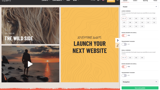
Step 5 b — Colors
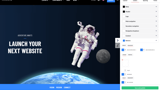
Step 5 c — Spacing
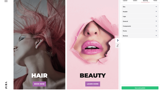
Step 5 d — Fonts
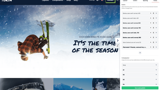
#h5yr
Related content
Step 3
Create
Create content with the Visual Editor and utilise built-in eCommerce and integrations.
Step 4
Go Live
You can host securely on Azure with uSkinned Hosted, or go your own way with a Self-Hosted license.

