How to install Umbraco CMS and uSkinned Site Builder from NuGet
This guide is for uSkinned Site Builder 2.x (and up) with Umbraco 9.x (and up).
uSkinned Site Builder must be installed on a clean version of Umbraco with no other starter kits or websites previously installed or configured.
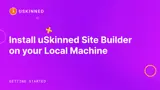
The quickest and easiest way to start working with Umbraco (v9 and up) and uSkinned Site Builder (v2 and up) is using the command-line interface and running an unattended installation script. If you wish to use SQL Server an unattended installation is not possible. Please refer to Step 3 - Option C.
A command-line interface (CLI) is a text-based user interface (UI) used to run programs, manage computer files and interact with the computer. Command-line interfaces are also called command-line user interfaces, console user interfaces and character user interfaces. CLIs accept as input commands that are entered by the keyboard; the commands invoked at the command prompt are then run by the computer.
Step 1
Open the command-line interface.
You can do this by navigating to any folder on your machine and typing cmd into the browser bar followed by the enter key.
Step 2
Now choose between one of the following 3 options, the choice is dependent on whether you would like to use a local database, SQLite database or SQL Server database.
Replace {VERSION NUMBER} with the Umbraco version and uSkinned Site Builder version you plan to install.
Step 3 — Option A — Local Database
You can give the solution and project different names if you wish, these are only an example.
# Ensure we have the latest Umbraco templates
dotnet new -i Umbraco.Templates::{VERSION NUMBER} --force
# Create solution/project
dotnet new sln --name MyLocalDatabaseSolution
dotnet new umbraco --version {VERSION NUMBER} -n MyLocalDatabaseProject --friendly-name "Admin User" --email "admin@admin.com" --password "1234567890" --development-database-type LocalDB
dotnet sln add MyLocalDatabaseProject
dotnet add MyLocalDatabaseProject package uSkinnedSiteBuilder --version {VERSION NUMBER}
# Run
dotnet run --project MyLocalDatabaseProject
# Running
Once the script has finished running, you will see a console message similar to this:
[10:57:39 INF] Now listening on: https://localhost:44388
Open your preferred web browser and navigate to the localhost URL in the console message.
uSkinned Site Builder and Umbraco CMS will now be fully running on your local machine.
Step 3 — Option B — SQLite
You can give the solution and project different names if you wish, these are only an example.
# Ensure we have the latest Umbraco templates
dotnet new -i Umbraco.Templates::{VERSION NUMBER} --force
# Create solution/project
dotnet new sln --name MySQLiteSolution
dotnet new umbraco --version {VERSION NUMBER} -n MySQLiteProject --friendly-name "Administrator" --email "admin@admin.com" --password "1234567890" --development-database-type SQLite
dotnet sln add MySQLiteProject
dotnet add MySQLiteProject package uSkinnedSiteBuilder --version {VERSION NUMBER}
# Run
dotnet run --project MySQLiteProject
#Running
Once the script has finished running, you will see a console message similar to this:
[10:57:39 INF] Now listening on: https://localhost:44388
Open your preferred web browser and navigate to the localhost URL in the console message.
uSkinned Site Builder and Umbraco CMS will now be fully running on your local machine.
Step 3 — Option C — SQL Server
# Ensure we have the latest Umbraco templates
dotnet new -i Umbraco.Templates::{VERSION NUMBER} --force
# Create solution/project
dotnet new sln --name MySQLServerSolution
dotnet new umbraco --version {VERSION NUMBER} -n MySQLServerProject
dotnet sln add MySQLServerProject
# Run
dotnet run --project MySQLServerProject
#Running
Once the script has finished running, you will see a console message similar to this:
[10:57:39 INF] Now listening on: https://localhost:44388
Open your preferred web browser and navigate to the localhost URL in the console message.
Fill out the Umbraco installation form making sure that you change your database to SQL Server.
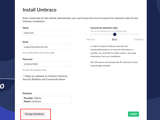
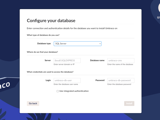
After installation is complete and you are logged into the Umbraco CMS, close your website via the command line window. CTRL C on windows.
If you are installing against Umbraco 11 or above you will need to make a change to the connection string at this point. This is due to a breaking change with Microsoft.Data.SqlClient 4.0.
Locate your connection string in file ~/appsettings.json
Add the following to the end of your connection string:
TrustServerCertificate=true;
You are now ready to install uSkinned Site Builder. Return to your command line window.
dotnet add MySQLServerProject package uSkinnedSiteBuilder --version {VERSION NUMBER}
# Run
dotnet run --project MySQLServerProject
# Running
Once the script has finished running, you will see a console message similar to this:
[10:57:39 INF] Now listening on: https://localhost:44388
Open your preferred web browser and navigate to the localhost URL in the console message.
uSkinned Site Builder and Umbraco CMS will now be fully running on your local machine.
#h5yr
Related content
Step 3
Create
Create content with the Visual Editor and utilise built-in eCommerce and integrations.
Step 4
Go Live
You can host securely on Azure with uSkinned Hosted, or go your own way with a Self-Hosted license.

