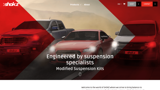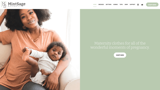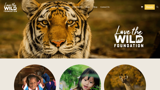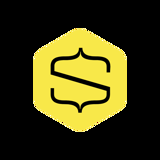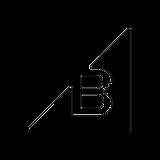How to setup Ecwid eCommerce in Umbraco
uSkinned Site Builder ships with an out of the box Ecwid eCommerce integration.
Step 1
First of all, you will need to sign up for a free account at https://my.ecwid.com/cp/#register. Don't worry, you can start selling online at absolutely no extra cost, the free tier on Ecwid is free forever.
Step 2
Ecwid provides demo content for your store but you can remove this when you are ready to add your own products. In the meantime, let's try implementing the demo content on your Umbraco website.
Step 3
Once you've signed up, log in to the Ecwid dashboard. In the address bar, you'll see your store ID. Copy the number in the URL.
https://my.ecwid.com/store/123456789#dashboard
The ID is the number part:
123456789
Step 4
Let's go to your uSkinned site and log in to the CMS.
Step 5
In the tree menu, go to the page you intend to add your shop. For instance, you can create a new page called, Shop.
Step 6
On the 'Content' tab, locate the 'Main Content section. Click to 'Add content' and from the slide-out panel, select 'Ecwid Shop'. Save and Publish your page.
Step 7
In the tree menu, go to 'Global'. From the grid, select 'Settings'.
Step 8
Go to the 'Shop' tab. Enable your shop, select the Ecwid option, enter the shop ID that you copied in step 3 and select your shop page. Save and Publish.
Step 9
Check out the final result on your website (or below). You can now start selling your products on your website.
Headless eCommerce Example
Start selling online today with any uSkinned theme and Ecwid eCommerce.
#h5yr
Showcase
Here are some examples of uSkinned Site Builder powered websites that have already adopted the Ecwid integration.
Related content
Step 3
Create
Create content with the Visual Editor and utilise built-in eCommerce and integrations.
Step 4
Go Live
You can host securely on Azure with uSkinned Hosted, or go your own way with a Self-Hosted license.